Making your tours VR compatible is as easy as selecting one of the VR buttons (the goggle icon) from the library and placing it in your virtual tour.
The user then has two options to open your tour on a mobile phone (and VR headsets based on mobile phones):
- They can insert the tour's URL in their phone's internet browser,
- or they can access the tour from the 3DVista mobile app (online or offline).
That works for the majority of VR headsets just like that. But Samsung Gear VR is a little bit trickier. Here's how you proceed to watch a tour on Samsung Gear VR:
One-time set up:
- Make "Samsung Internet" your standard browser.
- Go to the Oculus Store and install "Samsung Internet for GearVR"
Run a tour inside Gear VR
The above was something you obviously only have to do once to establish the supported browser as your default browser. Now the subsequent steps are the ones you follow every time you want to open a virtual tour with your Gear VR headset.
A) Open the virtual tour by inserting the URL in the Samsung Internet browser
- Insert the tour's URL in your phone's Samsung Internet browser
- Slide your phone into the headset
- Start enjoying the tour in VR
B) Open the virtual tour from the 3DVista app and select the tour in there
- Open the 3DVista app on your phone and click on the tour you want to run
- Inside the tour, click the VR button
- You'll see a window asking you whether you want Cardboard or the browser by default. Choose the browser by default.
- Once the tour opens in Samsung Internet, slide your phone into the headset and start enjoying the tour in Virtual Reality.
So when you open the tour using the URL, all you have to do is -once the tour is running on your phone's Samsung Internet- slide your phone into the headset (no need to click the VR button even).
If you open the tour from the 3DVista app, click on the tour's VR button, select default browser, which will open the tour in Samsung Internet, and then slide your phone into the headset.
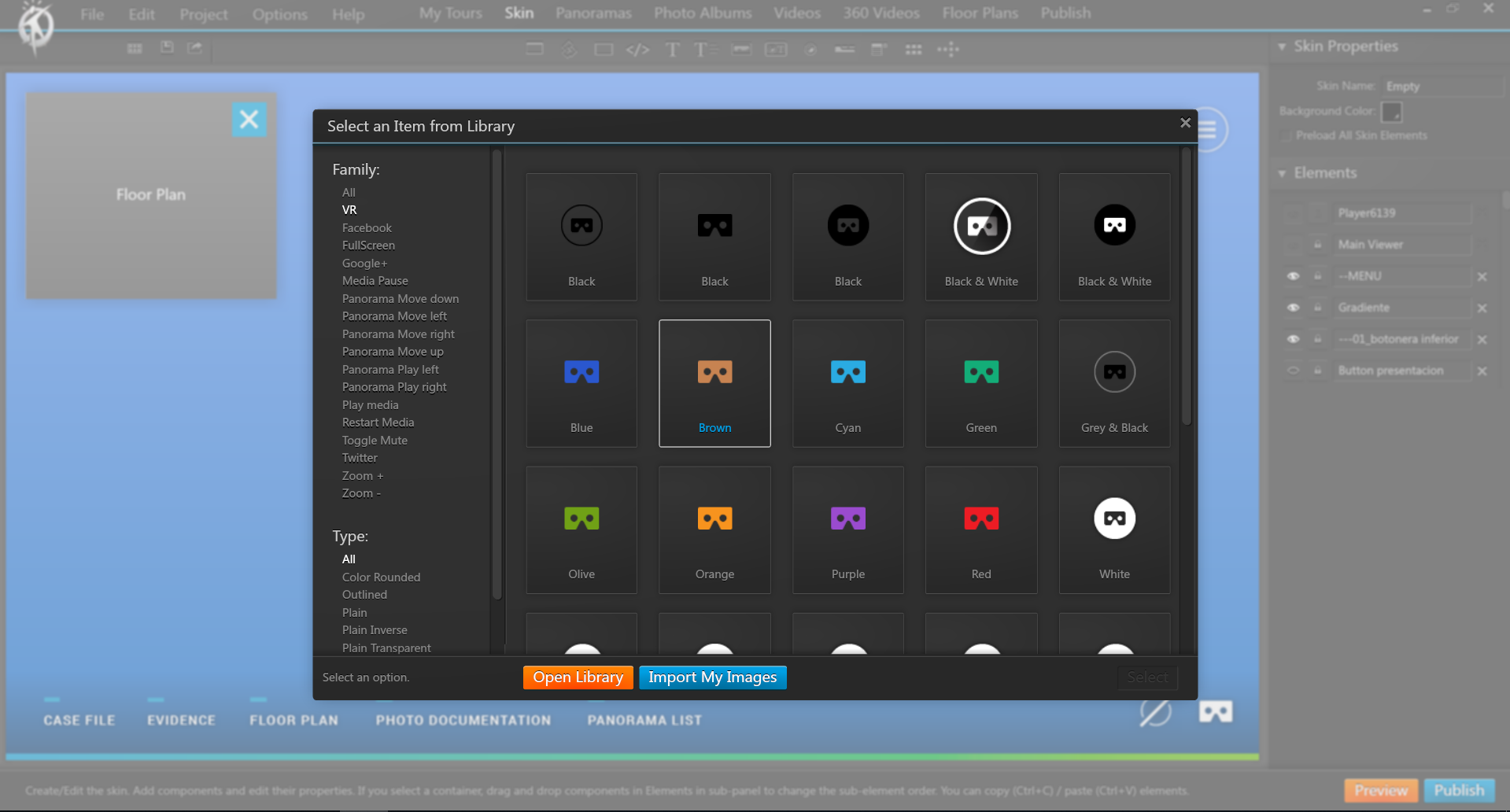




0 Kommentare