One of the most-requested features recently – it's here! Check out how you can create a virtual tour that adapts and shows in your audience's language in our new video tutorial.
Trying to create a virtual tour in several languages used to be a very labor-intense task. You either had to create individual projects for each language or try to squeeze everything into one project by duplicating all text elements and using the show/hide function. That's history! Now, multi-language tours have become a native feature in 3DVista Virtual Tour PRO. You simply create your tour in your mother tongue and use the translate tab to assign more languages. The published tour will later detect where your audience comes from and show the respective language.
This is not only super convenient and time-saving, it also allows you to multiply your potential audience and create tours that look and feel so much more tailored and professional.
You can find the "Language" section, which shows and manages ALL text elements that your tour contains inside the "Publish" tab.
Cant see your text in the Language section?
This may be because the format, color and sizes of your original texts are being maintained. So if you have a black or dark text in your virtual tour, the text will also be dark in the language section – which also has a dark background. Therefore, black on black, you won't see your text immediately. Simply click on the little "sun" icon to invert the text color and be able to edit your texts without a problem.
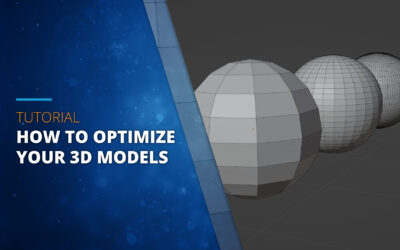
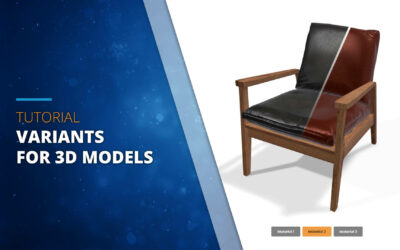
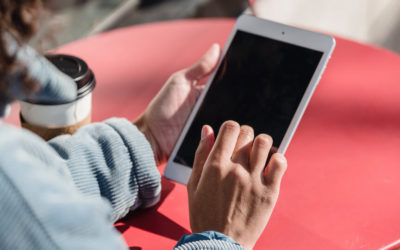
0 Kommentare