We've extended the range of actions that can be triggered when a panorama (or any other media) opens or closes. Before, you could only Show/Hide Components (to control which skin elements should be shown in which media), you can now trigger almost any kind of action you know from hotspots already. Other than with hotspots, the user doesn't have to click anything for them to happen. They'll be triggered automatically as soon as the media opens (or closes) and you can even set a little delay. To make room for so many options, we had to move the function.
Instead of the START tab, you can now find these actions in the SETTINGS tab, on the right hand side under "Panorama Actions" or "Video Actions". Right below that, in "Zoom Settings" you'll find the "Set View as Initial Point".
Check out this tutorial to see what's changed and the potential that the new options bring to your virtual tours.
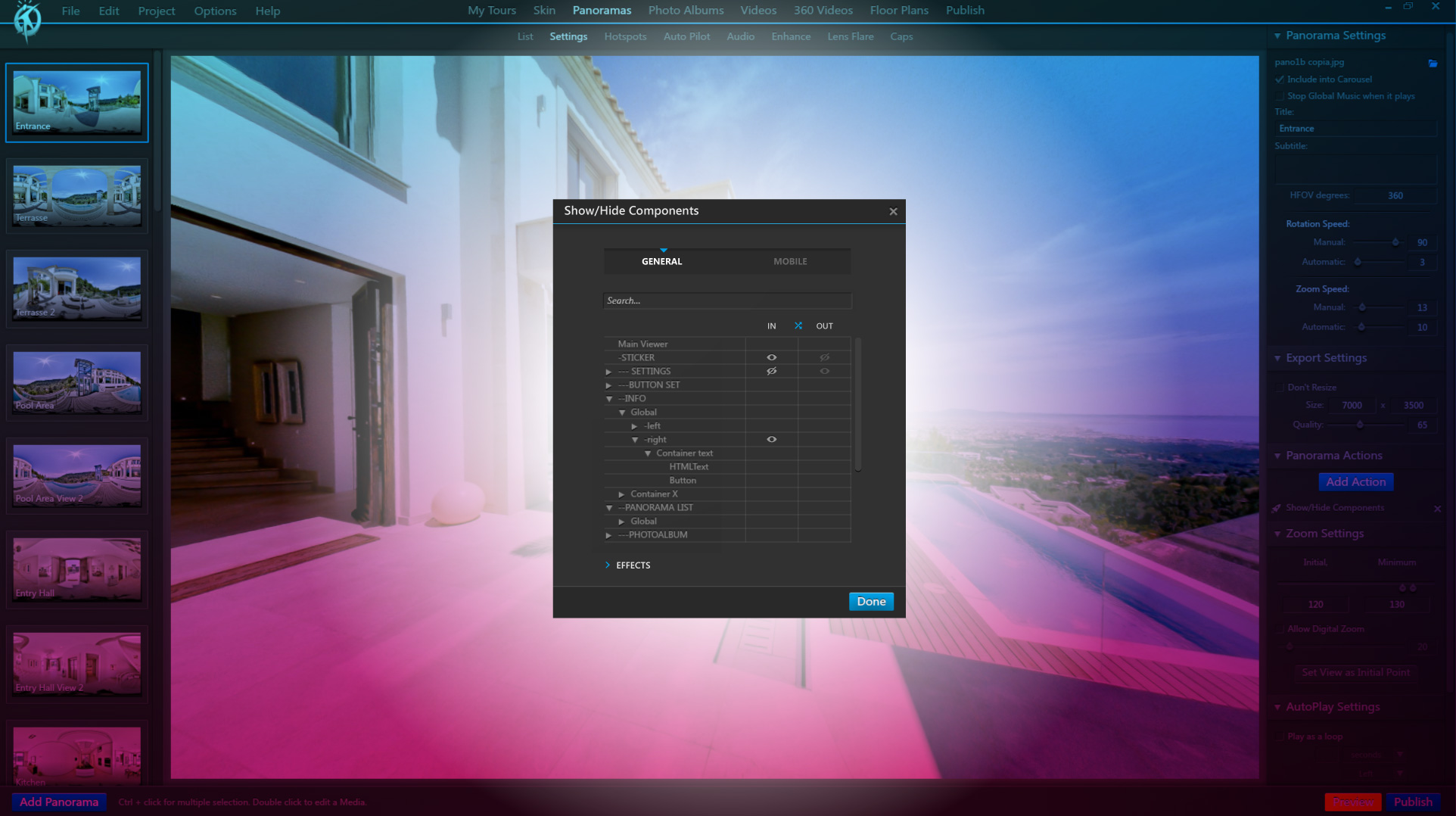



0 Kommentare