As you already know, you have the option to upload your tours directly to your device and use the 3DVista VR app to view them offline. You can see how to use this method here.
However, there is a workaround that will allow you to view your tours offline on Meta Quest, using Progressive Web Apps (PWA). This method is very simple and consists of downloading the tour directly from the web version.
In this video tutorial you can see the necessary steps. Although we use an Oculus Go in the example, the process would be the same for your Quest devices.
In summary, these are the steps you should follow:
In VTPro, publish your tour with the following settings:
- Enable the option "Download message for Offline Playing".
- Disable the "Video to Adaptive" option (recommended)

On Quest devices:
- Open your tour in the Meta Quest Web Browser.
- Make sure you use https:// rather than http:// in the tour's URL.
- Don't forget to bookmark the page before downloading it. Always run it from the bookmark list.
- Make sure you access the tour with the full URL of the html file (/index.htm or /index.html) and do not rename the html file after publishing it to VT Pro.
- Download the tour using the top option on the tour.
That's it, your tour will have been saved and you can watch it offline whenever you want. Access the tour from your bookmarks and once it's loaded, click on the VR button to enter that mode and enjoy the experience in a totally immersive way.
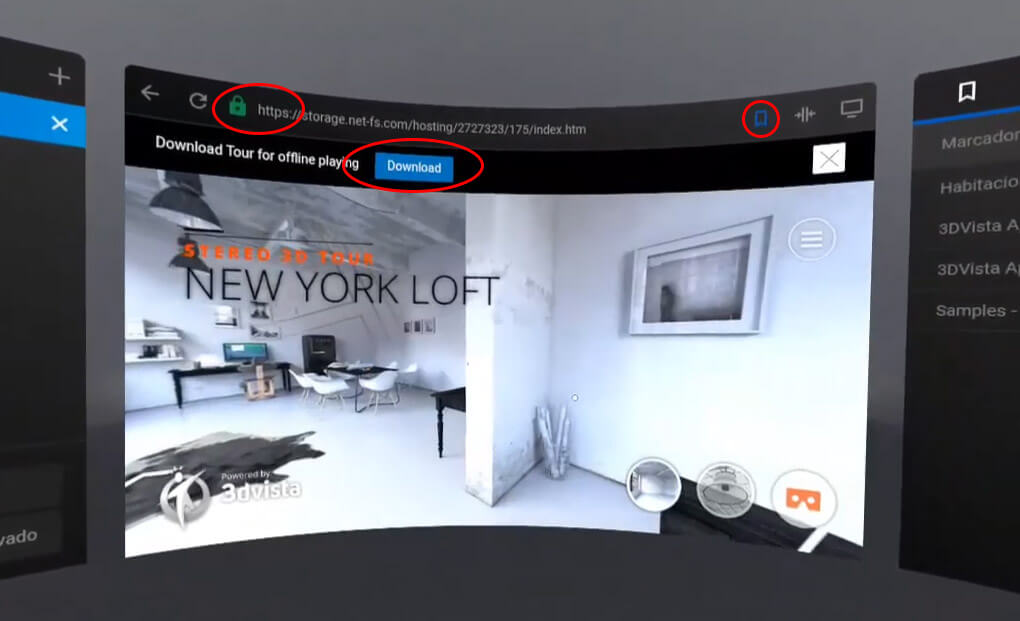



0 Comments