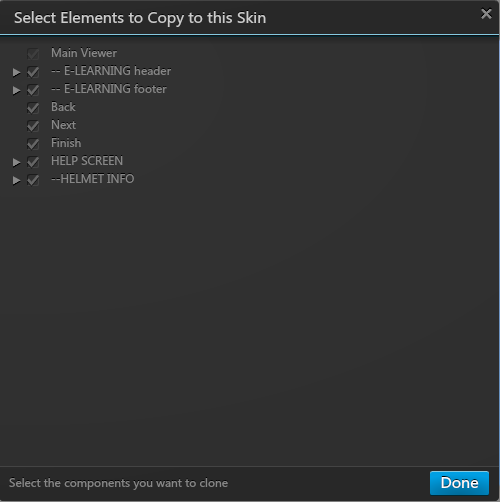¿Cómo podemos ayudar?
Creating a mobile skin
With the general skin you can see a list of devices to see how responsive your 3DVista skin is.
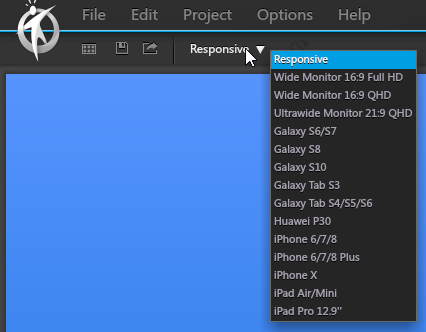
With the general skin you can see a list of devices to see how responsive your 3DVista skin is.
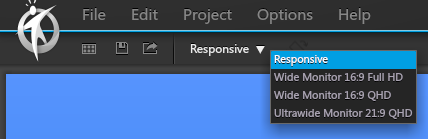
This list gets smaller once you create a mobile skin.
Changing portrait & landscape mode
When selecting a device that has both portrait and landscape mode, you can switch from one to another using this button
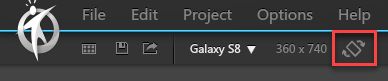
Sometimes this button is greyed out like this
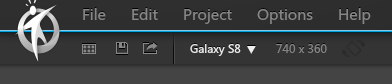
In that case you have already created a mobile skin and set the Landscape mode on Mobile to either General or Mobile.
Creating mobile skin
To create a mobile skin, click MOBILE.
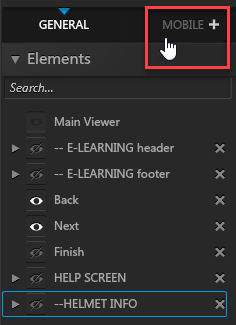
Select the elements you want to copy to the mobile skin. This can be less than in the GENERAL skin. Or more as you start adding elements in the MOBILE skin. That depends on how you design it. As the skin elements get copied with all their actions, it is wise to create the MOBILE skin in the last phase of your project. As everything new you create with actions to show/hide elements, will have to be done twice if needed twice.