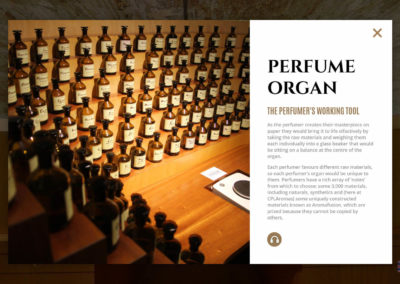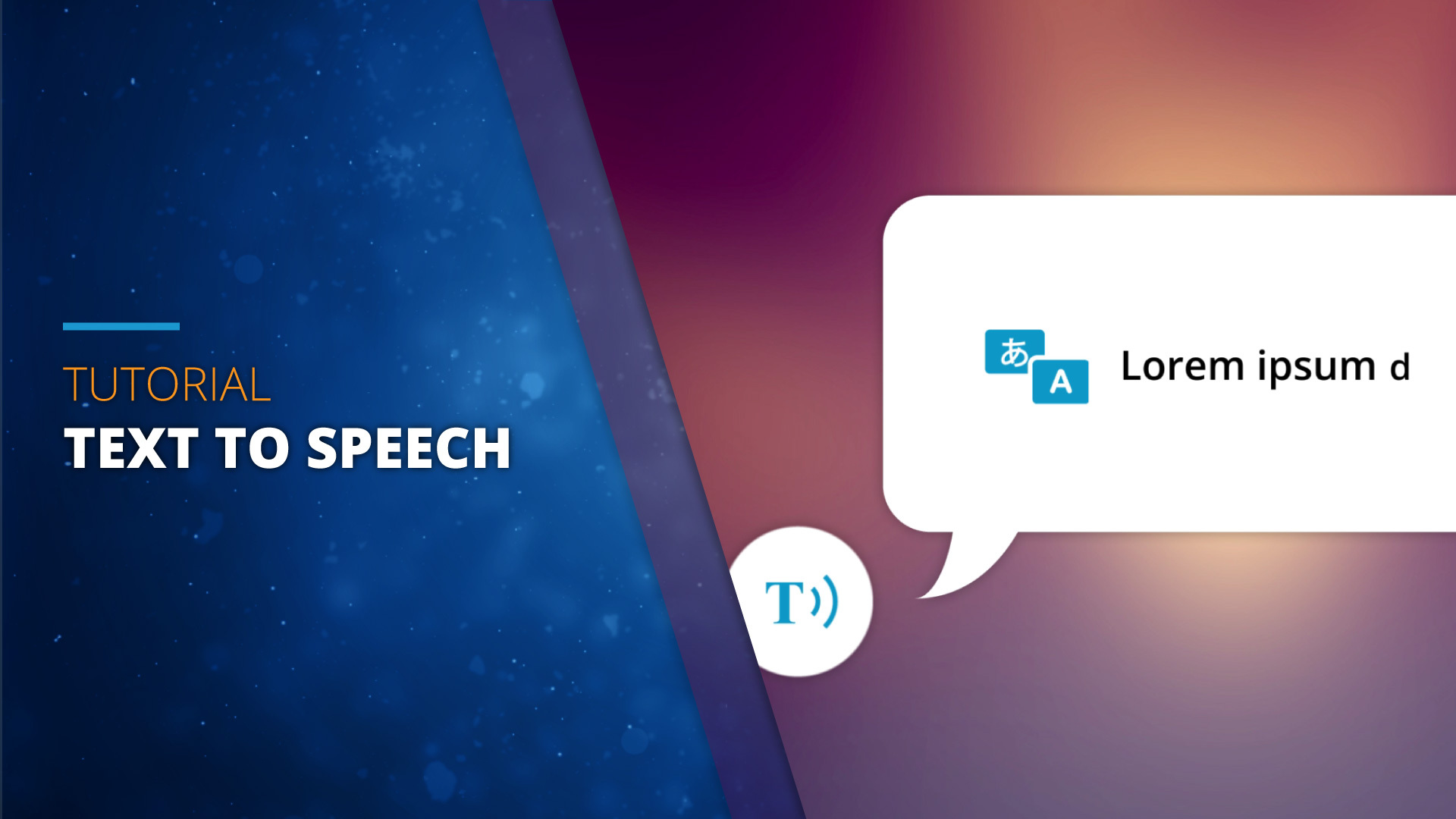Tour Description:
This little Demo shows how to apply the "Text to Speech" function to a panorama with an element that you want to explain.
On the one hand, the tour begins with a short voice-over that presents what we are going to see. On the other, when clicking on the information icon, an information window opens with a text that we automatically begin to hear, as if someone were reading it for us.
This example shows us the possibilities of this tool, which will make your tours much more accessible. People with vision difficulties will be able to receive the same information but in an auditory way, instead of having to read large texts that can be difficult for many people. You can also do tours in which you can offer a lot of information related to what you are seeing, but without having to open and close windows to read that information, which will make for a more comfortable and focused visiting experience on the multimedia part of the tours.
It also saves us the cost of having to do recording sessions if we wanted voiced parts. As we will not always have the budget available to hire a professional speaker, we now have this alternative that allows us to cover that need at zero cost. The different options of the tool allow us to customize the speech, being able to vary the speed, volume and tone of the voice.
And best of all, thanks to the integration of the "Translations" option that VTPro contains, all texts and phrases can be reproduced in different languages, automatically adapting the accent to the specific language to be spoken, and making it more natural.
Our post dedicated to it contains a detailed video tutorial where it is explained step by step how to do all this.
Includes:
- Standard Panorama
- Info Window
- Text to Speech
- Multi Language