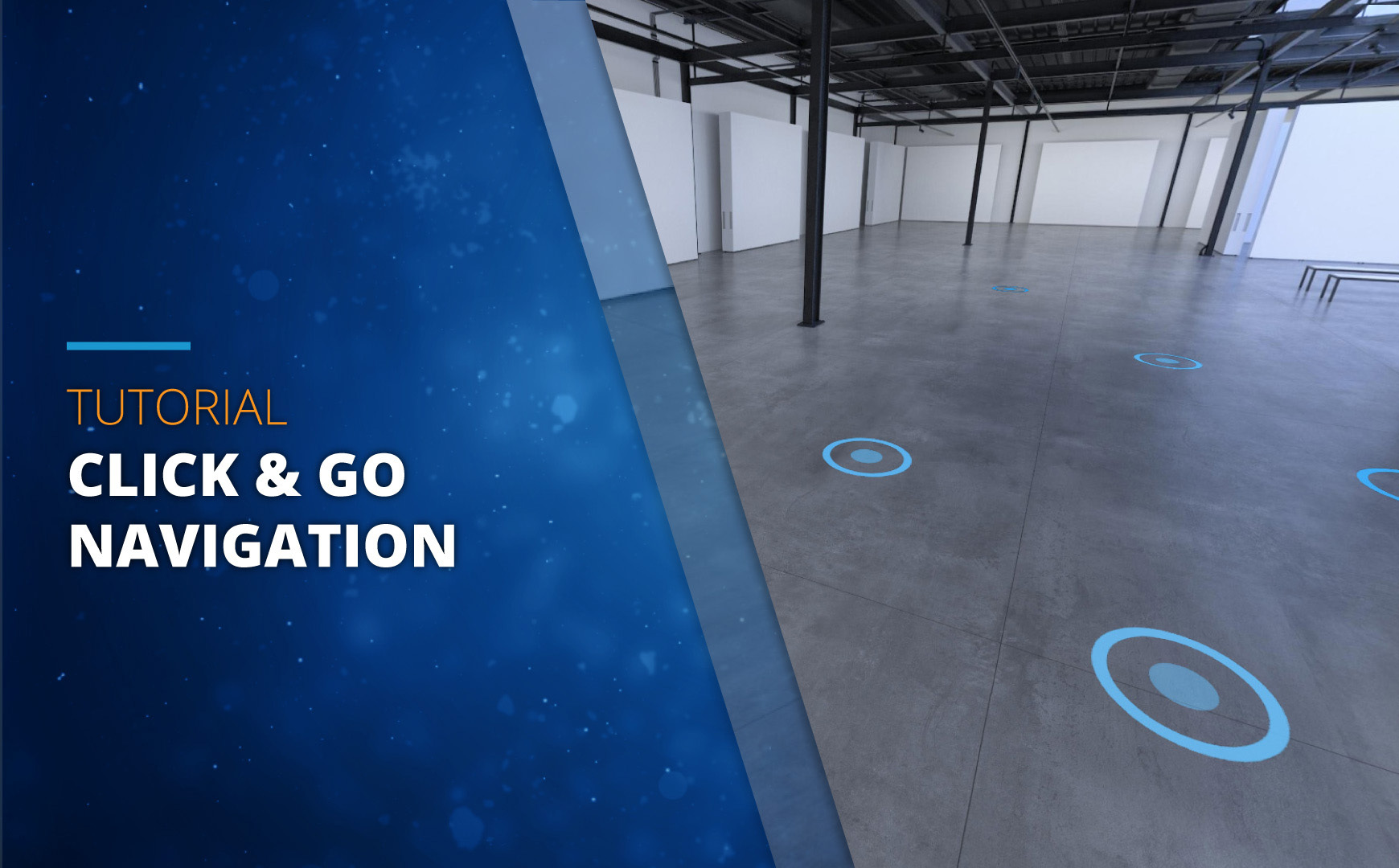
The new way of moving around
An alternative navigation mode for 3DVista virtual tours, “Click & Go” allows you to move through a tour in a manner that is similar to the typical Street View navigation. It gives an impression of free movement and allows you to eliminate hotspot icons completely without compromising the possibility to move around.
Like navigating in a 3D model, but with photography.
What is "Click & Go"
Click & Go is a navigation mode for virtual tours. It defines the way your visitors will navigate and walk through the tours you create in 3DVista VT PRO. While the existing "normal" navigation mode required icons in the scene that the user had to find and click on to move around, "Click & Go" can work without hotspot icons entirely. That gives a feeling of free movement and does not clutter your scene with fix "Go To" icons.
Instead of the usual mouse cursor, you have a circle cursor, which becomes active as soon as you get close to a "Go To" hotspot (hotspot action "Open Panorama"). Whenever the cursor detects a possible place to move to, it'll change and grow a small dot to indicate that this is somewhere that the user can click to move to. In connection with the 3D transition effect between panoramas, this is as close to actual 3D models as you can get with normal photography (or CADs of course).
Instead of having to click on an actual hotspot icon, you can have the scene free from any intrusion and simply click as soon as the cursor indicates that there's somewhere you can go.
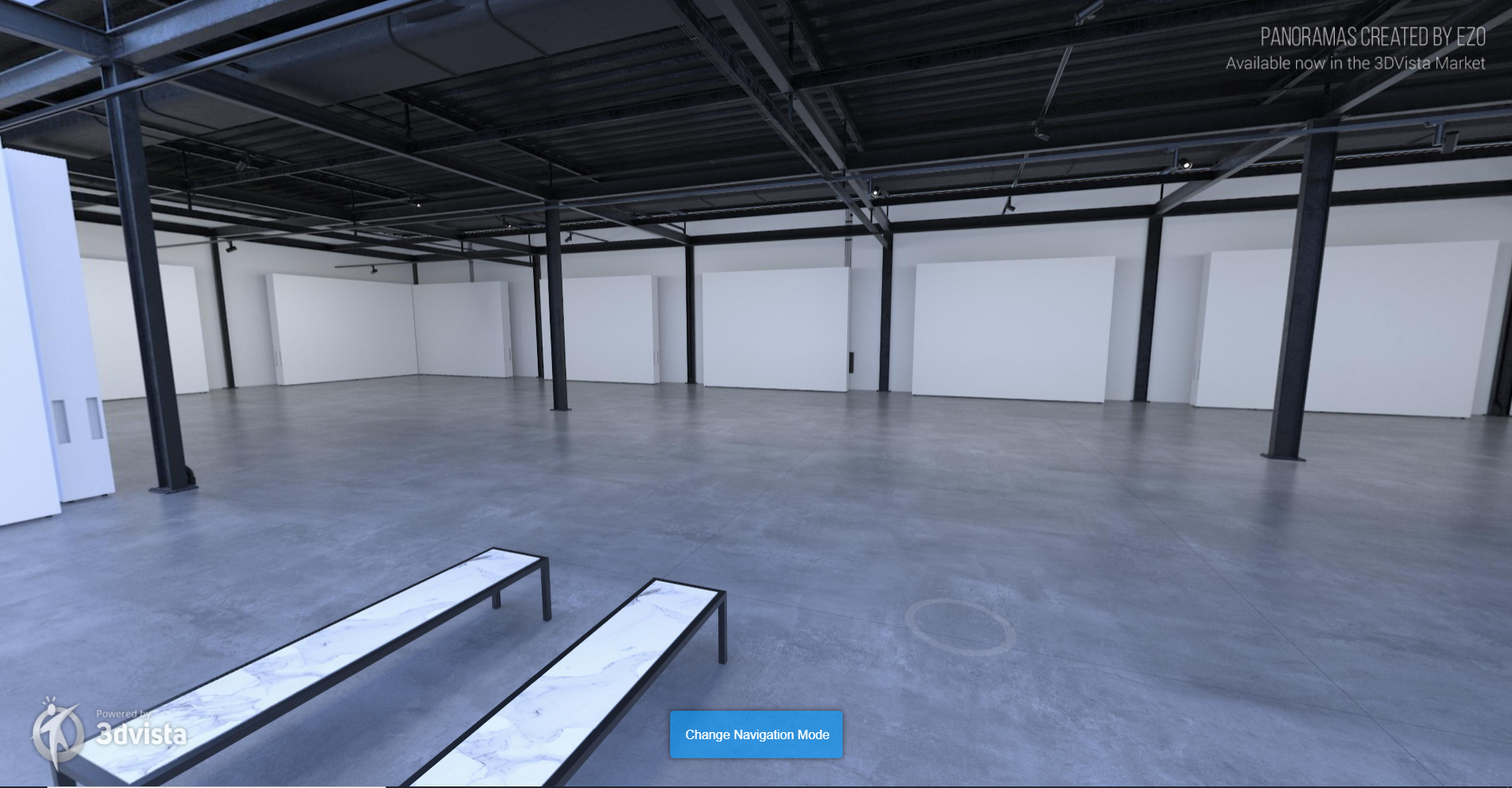
More settings and options to fine-tune
Within the new "Click & Go" mode, you can choose between three visibility options: You can leave your existing hotspot icons in the scene, replace them with small, more subtle circles, or have them invisible altogether (so as to purely navigate using the circle cursor).
With sensitivity you can define how sensitive your mouse cursor should be. The more sensitive, the farther away from the actual Go-to hotspot you can be for it to still indicate that you can click and move there. So the bigger the sensitivity, the bigger the activity radius around a hotspot, and the bigger the impression of free movement. Make it smaller and the user will have to get closer to the hotspot to be able to click and go there.

How to use it
You can either define Click & Go as THE navigation mode for all your tour's visitors, or you can give the option to switch between navigation modes to your audience by means of a button, for instance. Both approaches are explained in our video tutorial, along with the several sub-settings and options you can choose from within the new Click & Go mode.

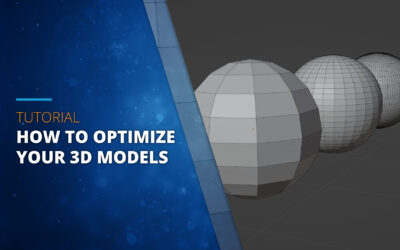
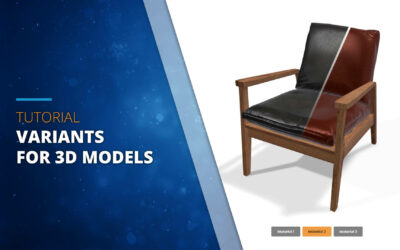
0 komentarzy