We've recently developed a new hotspot type and it hasn't been properly announced yet. So here's the official blog post on the new Floating Hotspots and how they're different from Sticker Hotspots.
As the name would suggest, the "old" hotspot format – Stickers, were literally stuck onto the panorama. A virtual tour would then deform everything together and treat the whole thing as one image. Since a 360º panorama, which is actually a sphere, has to be projected onto a square screen, the edges slightly deform when you look around. And so do the hotspots stuck onto the panorama (the deformation that accompanies the panorama is also applied to the hotspots). This makes this type of hotspot particularly useful for floor icons, for instance. Think of arrows that need to be pointing to the exact same spot in the image always!
Now the new hotspot format, Floating, "lives" on another level. As opposed to being stuck onto the panorama image and then deforming everything together, these hotspots float on top, on their own layer. This means that deformations don't apply to them and they will always look "neat". This hotspot type is useful for text hotspots or hotspots on aerial panoramas that are placed on the bottom indicating places. As you rotate in that panorama, the hotspots on the bottom will always show right side up.
Have a look at the side-by-side demonstration of the two types:
 Click on the image to see the different hotspots
Click on the image to see the different hotspots
https://storage.net-fs.com/hosting/2727323/381/index.htm
In 3DVista Virtual Tour PRO
So where is it that you define or select which hotspot format you want? The work flow is pretty much as always – you go to the media (Panoramas for instance) and select the Hotspot subtab. On the right hand side, you select which hotspot type you want to use – a polygon, text, an image (icon) etc. and you click on the canvas to place it. Also on the right is where you find a lot of settings to further define or edit your hotspot. One of them is a checkbox with "Apply as Sticker" checked. So by default, the hotspot you place is a Sticker hotspot, stuck onto the panorama image. If you want it to be a Floating hotspot, simply untick this box.

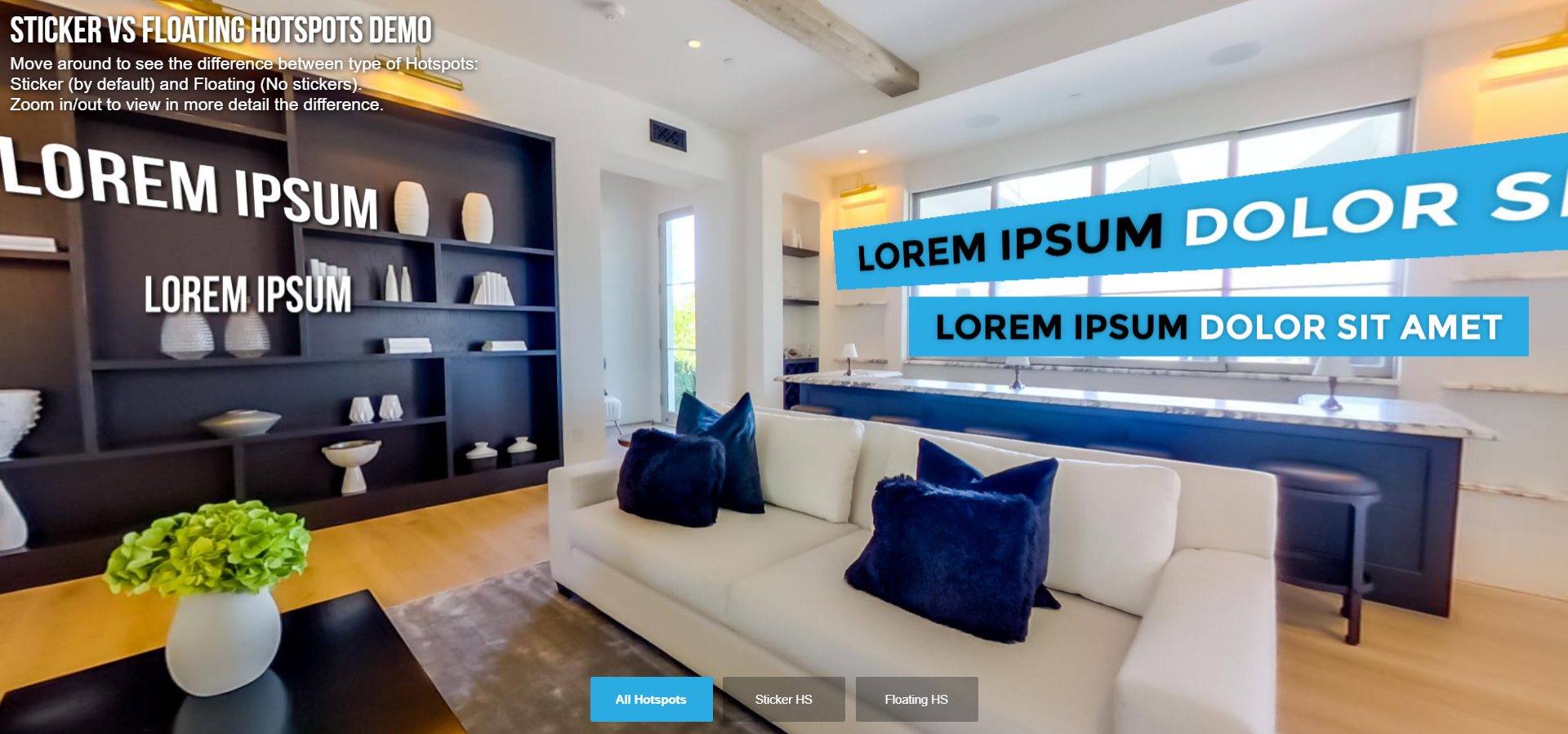


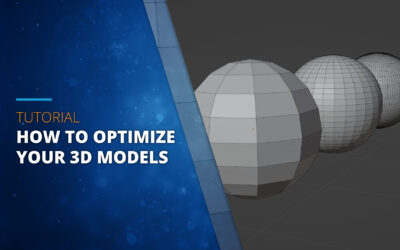
0 komentarzy