Deep linking allows you to define a URL that'll open your virtual tour directly in a determined media and/or hotspot. So instead of opening the tour where it normally starts – usually the first panorama in your playlist – it'll let you define that it should open the tour immediately in Panorama 4. This comes in handy when you want to demonstrate something specific ("Have a look at the kitchen: www.URLwithDEEPLINK.com) and don't want users to get lost on the way there.
Check out our previous blog post on how to create those deep links.
We just added a new capability to the deep linking function, which allows you to skip a tour's loading screen. And believe us when we say, this opens up a world of possibilities for you.
Skip Loading Screen
So why is it useful to define a URL that opens a virtual tour without showing it's initial loading screen? You may have guessed it – for big projects!
Imagine you have a project with 200, 300 or even 400 panoramas. That could easily get very dense and heavy if you put them in one single project (finding a certain panorama, changing a certain element etc.). So the idea is to split them up into several small sub-projects to work on more manageable projects inside 3DVista VT PRO. That way, if there's a mistake in one panorama or element, you don't have to go back and re-publish a massive 400-panorama virtual tour, but instead enter the respective small sub-project, fix the error and re-publish within a fraction of the time.
Experience-wise, for the end user or visitor of your tour, this is almost the same as visiting a giant-mega tour that is not divided into sub-tours. The individual sub-tours are interlinked and by skipping the loading screen, the user will hardly notice that he is actually entering into a new virtual tour (if he is very attentive, he'll see the URL change).
The "Skip Loading" parameter in Deep Linking has another advantage in terms of cooperative working. Maybe you would like to have several people work on your mega tour simultaneously. Again, you'd divide the project into sub-projects where each employee works on a set of, say 30 panoramas (make sure everybody uses the exact same skin to deliver a homogeneous experience that seems to be one single big virtual tour). You then link the individual sub-projects by means of deep links between each other, so that a user can walk from project 1 to project 2 seamlessly, even though he is actually opening a new virtual tour.
In order to do so, you simply add the following to your tour's URL:
index.htm?skip-loading



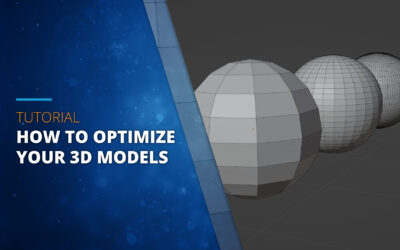
0 komentarzy