The most important additions are:
- New Hotspot Editor in 360º
The new hotspot editor lets you work in the actual spherical environment, which means you place your hotspots in the exact same view as your audience will see the tour later. You can work in "Free Mode" directly inside your panorama (or 360º video) or use the new "Transform Settings" Panel on the right hand side to define specific size and position values for absolute precision. The new "3-Axis Mode" lets you twist, turn and deform your hotspot icons so that they perfectly blend into the perspective of your scenery. You can rotate Text, Video and Image hotspots in 3D so that they look like they are actually physically in the room.
Video hotspots can now be previewed in real time inside the hotspot editor without the need to go through the "preview tour" or even publishing process. Even Chroma/Blending Settings of Video hotspots can be previewed in real time inside the workshop. Unlike before, Video Hotspots can now also be used inside Adaptive HDR and Live Panoramas.
The polygon hotspot has been optimized with the option to subsequently add or delete points (use the Ctrl/Command key) or to invert the selection.
- New Hotspot Type: Projected Image
This is a new additional hotspot type for panoramas, which you can find and select on the top right (complementing the existing "Polygon", "Text", "Image" and "Video" hotspot types. The "Projected Image" hotspot, as the name suggests, will be projected onto the panorama with absolute precision, maintaining deformations and perspectives inside the panorama. This makes it the perfect hotspot type for virtual staging.

- New Hotspot Type Nr. 2: Webframe
The new Webframe Hotspot is for both Panoramas and 360º Videos. In Free Mode you can perfectly integrate it into the frame of a TV and make it play any external content, such as a YouTube video or show a website.
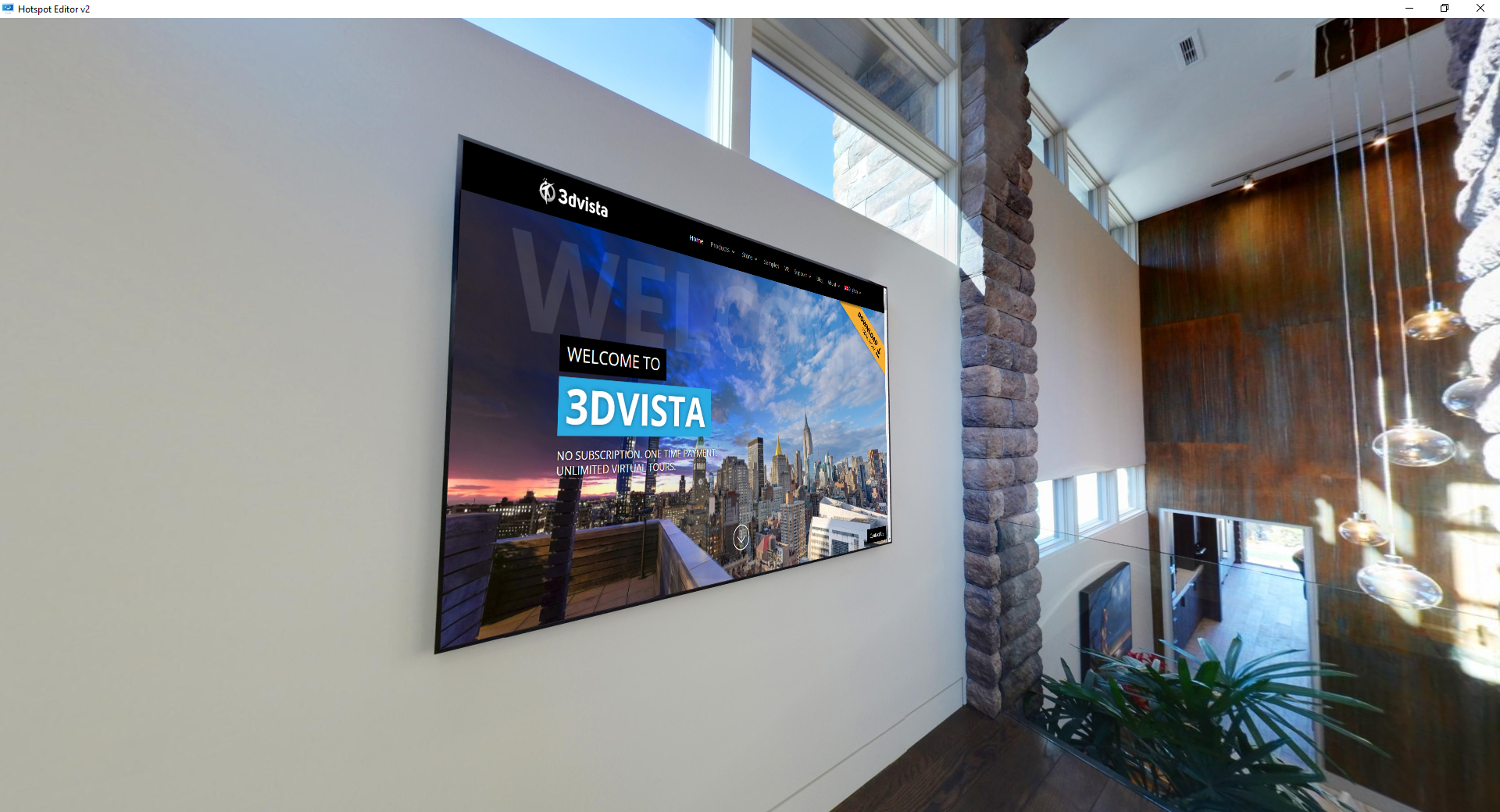
- Revolution of the "Text" Hotspot
Text Hotspots can now also be used in 360º videos. Whether in 360º videos or in panoramas, you can move and tilt Text Hotspots in any axis making them blend into the scene seamlessly. You can define border color, opacity, radius and size or add background color and background opacity.

- Share this exact configuration (Virtual Staging)
Imagine you create a virtual staging tour where your audience can mix and match materials, floors, wall colors and furniture. Wouldn't it be nice if they could share their exact configuration with others? Well, they can. You as the tour creator merely need to add a social sharing button to your tour with the option to "show current visible hotspots" and their URL will contain all the necessary information to open that exact selection.

- Now on iOS, too: Play several video and audio files simultaneously
This was previously limited by iOS, which meant you could only play one video or audio file at a time. We found a way to match the Android, Mac and Windows experience letting your audience experience the tour on iOS in all its glory as well.

The full change log (bear with us…)
- New Hotspot Spherical Editor for Panoramas and 360 Video.
- New Hotspot Type for Panoramas: Projected Image hotspot. The hotspot will be projected with total precision over the panoramas complementing the existing Floating and Sticker modes. Ideal for Virtual Staging. Only for hotspots with equirectangular projection.
- New Webframe Hotspot for Panoramas and 360 Video.
- New "Transform Settings" panel in the Hotspot tab.
- Added 3D rotation to Text/Image/Video hotspots.
- Added Video Hotspot preview in the spherical view clicking on the hotspot in real time.
- Added "3 Axis Mode" and "Free Mode" to the "Transform Settings" panel.
- Added Ctrl/Command key to Polygon hotspots to add a new point.
- Added "Invert" option in the Polygon hotspot for Panoramas.
- Added vertical/horizontal align in Text Hotspots.
- Added Border Color, Opacity, Radius and Size in Text Hotspots.
- Added Background Color and Background Opacity in Text hotspots.
- Added Video Hotspot to Adaptive HDR/Live Panoramas.
- Added "Transparent" option in the Webframe Hotspot. There is a limitation if the option is enabled: The webframe will be visible on top of any other elements, including lens flare, snow or popup images.
- Added Hotspot rotation by time in 360 Videos.
- Added Text Hotspot to 360 Video.
- Added horizontal/vertical align and scale mode for Image Hotspots in 360 Video.
- Added "Volume" option in Video and 360 Video.
- Added new "Take Screenshot" action.
- Added "Include Notch Area in Mobile" option in the Skin Editor.
- Added new "Optimize for Quest 2 / Pico Neo 3" and "Optimize for old VR devices" options in the Publish popup. Old projects will require clearing the project cache to publish with the new optimizations.
- Added "Enable on Mobile" option when the "Visible on RollOver" option is enabled in hotspots.
- Added "show-overlays-name=NAMES" (or "son=NAME" as shortcut) and "hide-overlays-name=NAMES" (or "hon=NAMES" as shortcut) url parameters to show/hide hotspots according to their names.
- Added a Locked icon in the hotspot list to lock the hotspot in the editor.
- Added a zoom effect on roll over the Thumbnails left list in the editor. Also, you can use the current selected panorama in the Hotspots tab to move the view clicking in the thumbnail.
- Added Ukranian language (thanks to Nicholas).
- Applied Chroma/Blending settings in the Video Hotspot in real time.
- Highly improved the publication speed for Polygon hotspots.
- Supported PSB file format for Panoramas.
- Allowed to play several videos and audios simultaneously on iOS.
- Allowed to select floor plans in the "Show/Hide for Media" action in components.
- Removed the "Perspective" Polygon hotspot.
- Fixed a problem where the hotspots could be moved using the zoom in the editor several times.
Want to try it?
This is an update available to all 3DVista users. Even if you don't currently have a valid Upgrade plan (what's that?) you will be able to use the new Hotspot Editor with all functions that you previously also had access to. If you want to take full advantage of newly implemented functions in that new Hotspot editor, we do recommend you get the 1-Year Upgrade if you don't currently have it. This will give you permanent access to these new additions and any other new features and functions that will be added throughout those 12 months of your Upgrade plan (you'll keep those even if you don't get a new Upgrade Plan after expiry).
Not a 3DVista user yet? Try our free 30-day trial (no credit card required) of the desktop software VT PRO to design and create your own virtual tours. You don't have any 360º content to work with yet? No problem. Just download our demo tours and use them in the software to play around with.
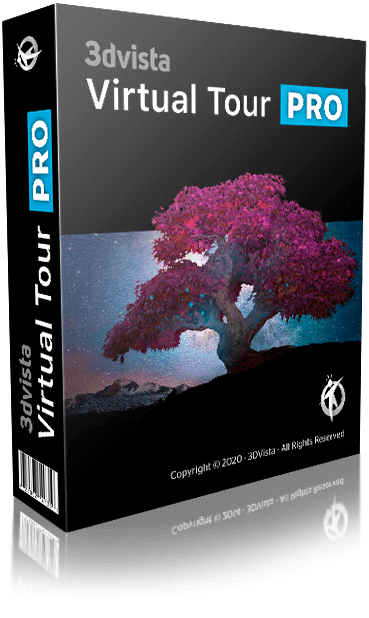



0 komentarzy