We get asked this a lot, so here's a post on how to share a link to your virtual tour on social media WITH a thumbnail.
Good news for 3DVista Hosting Users
For all of those using 3DVista Hosting, you will have noticed that the program automatically assigns a thumbnail to your tours when you share the tour on social networks. So there's nothing you need to do 😉
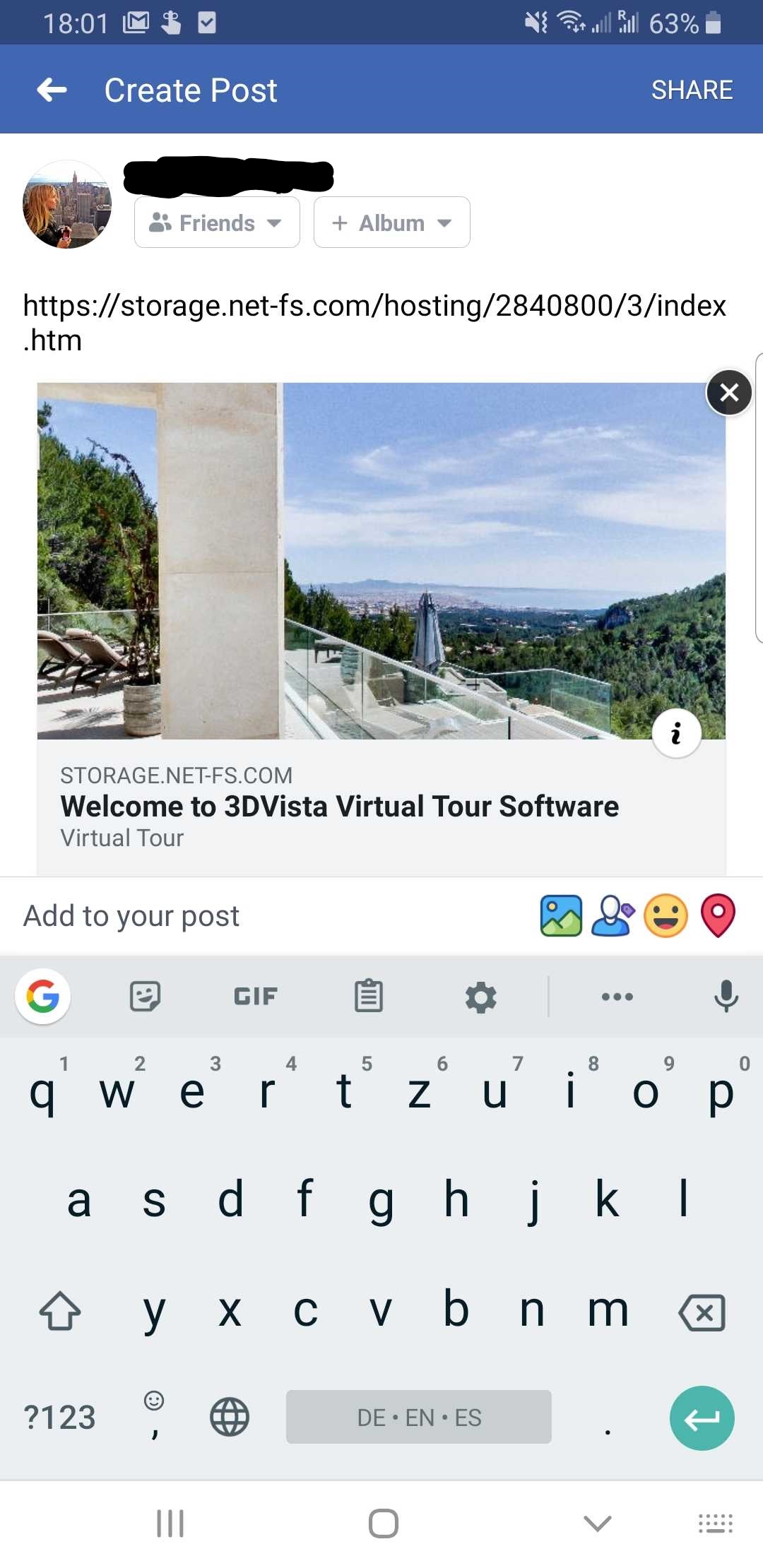
External Hosting
All of you who use their own or external hosting will have seen that when sharing the link on social media, there's no thumbnail by default. All you'll see is the URL text which looks a little bit sad on its own. But don't worry, there' a way in VT PRO to make these thumbnails show up even when you're using hosting that's not 3DVista. What you need to do is insert the tour's direct URL in the Publish tab, which is the exact URL of where the tour will be stored. Just place the URL that the tour will have (the one you will be sharing on social networks). When hitting publish, VT PRO will create the thumbnail and necessary code so that a thumbnail is shown when sharing the link.




0 Kommentare