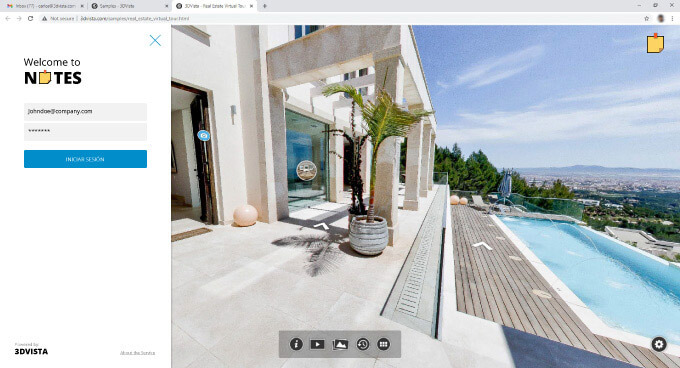3DVista
Notes
MANAGE & COMMUNICATE THROUGH VIRTUAL TOURS
Let your visitors add notes, manage projects or communicate through a published virtual tour. Work with categories, profiles and permissions, chat-like conversations, assign tasks and add media to corroborate your notes.
Notes is great to cooperate on the creation of virtual tours with your colleagues, for more efficient feedback loops with your client, or for project management of the actual space in construction, inspections etc.
3DVista
Notes
MANAGE & COMMUNICATE THROUGH VIRTUAL TOURS
Let your visitors add notes, manage projects or communicate through a published virtual tour. Work with categories, profiles and permissions, chat-like conversations, assign tasks and add media to corroborate your notes.
Notes is great to cooperate on the creation of virtual tours with your colleagues, for more efficient feedback loops with your client, or for project management of the actual space in construction, inspections etc.
INSTANT
COMMUNICATION
PUT INTO CONTEXT
INSTANT
COMMUNICATION
PUT INTO CONTEXT
A New Way Your Users
can interact with your tours
Go beyond the mere consumption of virtual tours and let your audience in on the action. Your tour visitors can add their own notes and comments to a published virtual tour.
Whether it's for the tour design or for the actual space displayed, 3DVista Notes opens a whole new galaxy of applications and use cases.
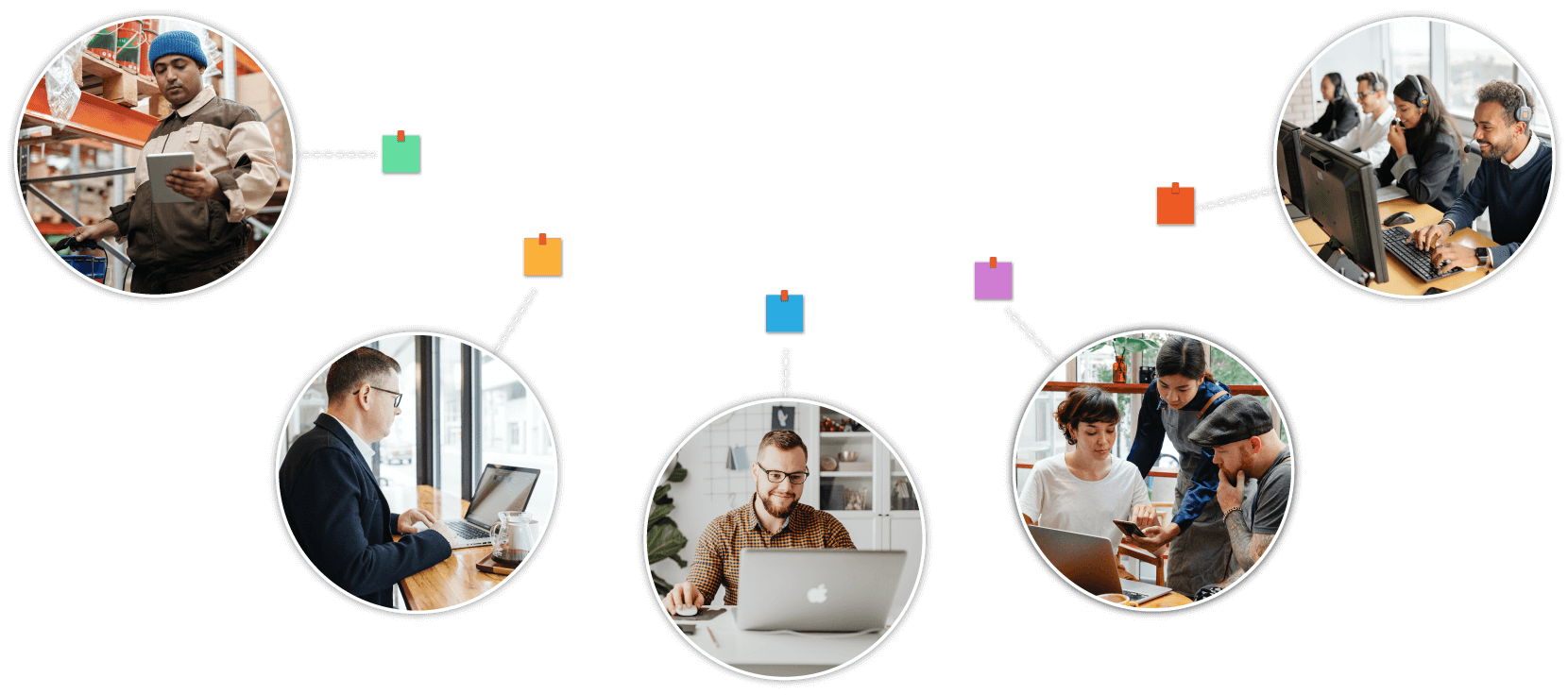
Efficiency & Control
ALL SPECS
Create Notes
Give access and categorize your users. They’ll be able to add notes and start a thread according to their permissions and categories. Anyone with the same permissions can cooperate, respond and resolve the issue.
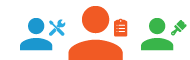
Permissions & Categories
Categorize notes and users to restrict and control access. Users with the “electricity” tag will only be able to create, access and comment on notes that carry that same label. This keeps the tours clean and responsibilities clear.

Notifications
Users will be notified automatically via email about any creation or update on notes that carry their same category.

Chat
Every note is structured as a conversation string, which can include media as well. To find certain photos or media more quickly you can also use the media tab and avoid scrolling through the conversation.
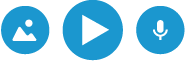
Multimedia
Enrich your notes and comments with detail photos or videos that simulate or specify the problem at hand. You can add photos, videos, audio, URLs and documents (word, pdf etc.)
Resolve
Users that created a Note can also resolve and archive it when they consider it settled. It will then show with a symbol and other users can still see but won’t be able to comment on it anymore.
Create Notes
Give access and categorize your users. They’ll be able to add notes and start a thread according to their permissions and categories. Anyone with the same permissions can cooperate, respond and resolve the issue.
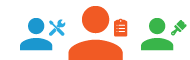
Permissions & Categories
Categorize notes and users to restrict and control access. Users with the “electricity” tag will only be able to create, access and comment on notes that carry that same label. This keeps the tours clean and responsibilities clear.

Notifications
Users will be notified automatically via email about any creation or update on notes that carry their same category.

Chat
Every note is structured as a conversation string, which can include media as well. To find certain photos or media more quickly you can also use the media tab and avoid scrolling through the conversation.
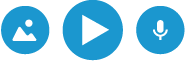
Multimedia
Enrich your notes and comments with detail photos or videos that simulate or specify the problem at hand. You can add photos, videos, audio, URLs and documents (word, pdf etc.)
Resolve
Users that created a Note can also resolve and archive it when they consider it settled. It will then show with a symbol and other users can still see but won’t be able to comment on it anymore.
Manage your teams
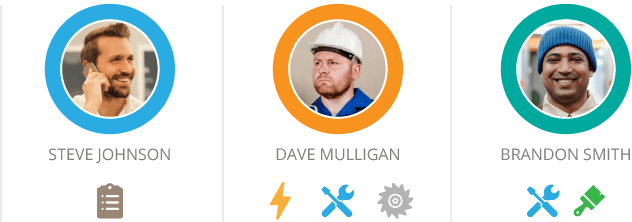
A new World of
Use Cases
Remote Teamworks
CLIENT FEEDBACK
CONSTRUCTION MANAGEMENT
E-Learning
Learn & Try
How to use it
QUICK START
Our short video with the first steps to start using the Notes Service.
Detailed Tutorial Coming Soon.
Choose
Your Plan
3DVista Notes comes with a number of plans to adapt to the storage space and number of users you’re going to be needing. Each note, comment, media etc. will count towards that storage size.
Paid Yearly
Paid Quarterly
5 Users
€10/Month
2€ per user/month
5 Gb Storage
25 Gb Bandwidth
10 Users
€20/Month
2€ per user/month
10 Gb Storage
50 Gb Bandwidth
25 Users
€50/Month
2€ per user/month
25 Gb Storage
125 Gb Bandwidth
Create your
own plan
Make your special plan with custom users, duration, storage and bandwidth
If you already have a 3DVista Notes account and want to renew or upgrade your plan, click here.
The storage capacity is relative to the content that is uploaded as attachments to the notes (documents, photos, videos and audios).
The Notes service does not include storage for the virtual tours themselves. These must be stored with your 3DVista Cloud hosting account or via ftp on an external server.
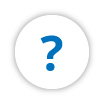
FAQs
Can I use Notes directly on an already published tour?
Yes, but you’ll need to activate the "Notes" option in the VTPro publishing settings and then republish the tour.
Do I need to have 3DVista Cloud Hosting in order to use Notes?
No, you can also use 3DVista Notes on externally hosted virtual tours.
Do my Notes users need any kind of 3DVista license?
No, they don’t. You, as the Notes administrator, can register any user with any email address in your Notes control panel so that they can access your tours and use the notes service with full capacity.
My 3DVista Notes plan expired, are my tours notes deleted?
Yes. In order to keep your Notes and continue to work with your team you’ll need to have a valid Notes plan. Should you miss to extend your plan on time, don't worry, the notes you created will not be permanently deleted until 30 days after expiry (although you're not able to see them).
Is there any kind of size limit on uploading media files?
As long as you have free storage in your Notes plan, there is no limit.
Is there a limit to the number of Notes that can be added within a tour?
As long as you have free storage in your Notes plan, there is no limit.