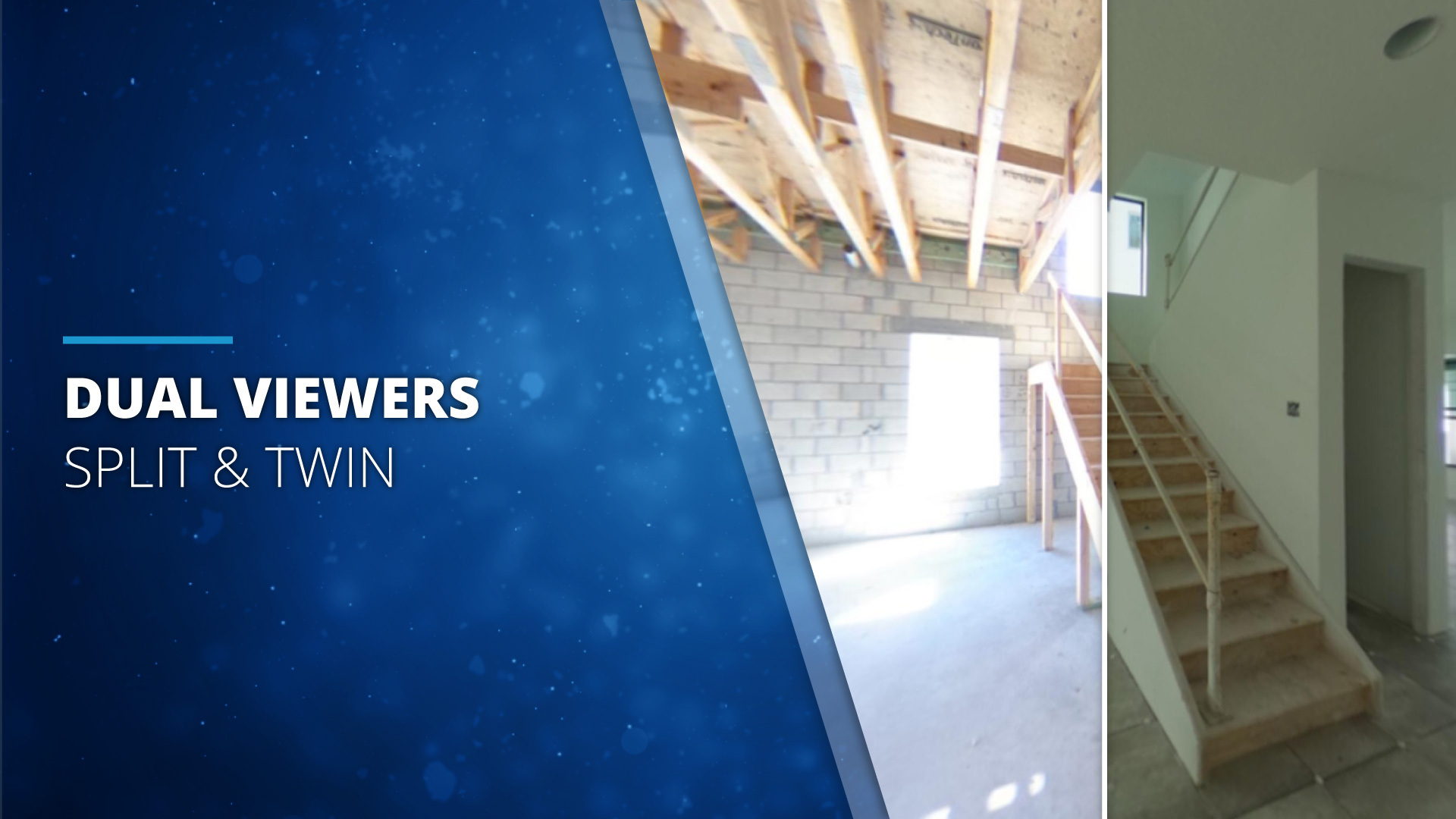
The "Before & After" Panorama
Present two panoramas at the same time, side-by-side in their full interactive glory. Think of Before & After, Day/Night, Summer/Winder, Décor 1/Décor 2… The applications are endless. Whenever it makes sense to display a direct and immersive comparison of a scene in two stages – the Dual Viewer is your best friend.
The Dual Viewer is a new feature in VT PRO (Update 2020.4) which can be found in the Skin Tab. There are two types – Twin and Split View:
Twin View
Twin View presents the same respective parts (angles) of both panoramas in parallel. So what you see left is what you see right.
Twin View:
This is great if you want to be able to see both scenes in their entirety at the same time. For instance, in new construction, you could present the CAD renders on one side and the physically built end-result on the other.
It's a different form of visualization in which each panorama is seen completely (as opposed to the Split View in which the panoramas are shown partially).
Split View
So while in Twin View you see double (as it tends to happen with Twins ;), in Split View you will see the left panorama on the left and its continuation on the right as panorama 2. The width of your screen is actually the width of a total panorama. That means, Split View actually splits the viewer into two and you can move the slider to convert the left into the right panorama.
Split View:
By moving the slider left and right, you're able to directly compare any spot in 360º. This is great if you think of construction stages, for instance: Check back on where exactly those kitchen pipes are.
So, how do I do it?
We recorded a video tutorial to show you step by step how to create a tour with a Dual Viewer included. You can either have the entire tour be set in Dual Viewers, or create a "normal" tour starting in one panorama or 360º video and call the side-by-side comparison with a button in your menu or a hotspot inside the scene that'll open the Dual Viewer.
In terms of the panoramas to use, you can either use panoramic photographs or CAD images as long as they are taken on the same spot. Imagine you want to create a Dual Viewer of a terrace during the day versus the night. In that case, you'd place your camera (whether 360º one-shot or DSLR) in one spot, take your day panorama, wait until sunset (Don't move the tripod/camera in between!) and take the second panorama. To some of you, this may sound familiar: It's the same shooting procedure as for Lice Panoramas. So you take that material once and you can create both: Dual Viewer and an impressive Live Panorama. Two birds with one stone 😉
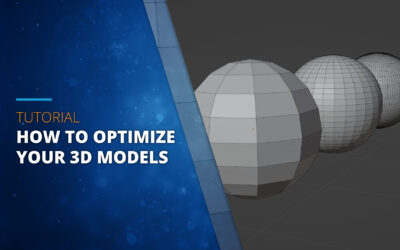
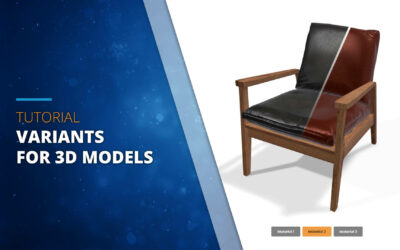
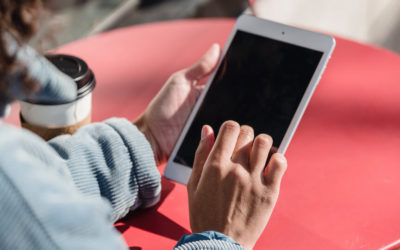
0 Kommentare