
We've broken down today's change log to let you know all the goodies that have been added and what they're good for. Enjoy!
Go global – Multi-language Virtual Tours
Definitely one of the highlights of this update. It's been out in our beta for a few weeks already and we have already announced it in a separate blog post, so some of you may have heard of it, but it's now migrating over to the big screen and for everyone to use and enjoy in the official 3DVista Virtual Tour PRO. If you've missed the news about the launch of multi-language, read more about it here. It basically allows you to have one and the same virtual tour in as many languages as you want. The language version will adapt according to your audience. Plus, we've now added the option to specify a certain language in your tour's URL – in case you want to make sure somebody truly enters the tour in a certain language. And if you click the Preview button from inside the Language tab, you'll view the tour in the selected language:
- MULTI LANGUAGE ADDED: New "Language" subtab in the Publish tab to translate the texts thatt appear in your tour into different languages.
- Added the option "language" in the url. Now you can force the tour language in the url. For example, http://www.myhost.com/index.htm?language=en-US
- The Preview button in the Language subtab will load the tour in the selected language.
- Added "Change Language" action for buttons.
Context Menu
- New "Author" option in the Publish Global Settings. This allows you to sign your tour so anybody right clicking in the tour will see whom it was created by.
Hotspots & Buttons
- Highly improved the hotspot publication. Now, hotspots with the same source file are using the same published file. This'll dramatically reduce publication time, loading time, tour size, script size…
- Added "Apply to All Same Hotspots" option to replace a hotspot from the library. This will replace all hotspots that have the same path with the newly selected item in one go.
- Allowed the "Social Sharing" action in all Skin Components (it previously only worked with Buttons).
- Allowed several "Media Control" actions in a Button.
- Added "Transparent Area Activated" option in Hotspot Text.
- Added "Visible Only in VR Mode" option in the Hotspot properties.
Videos & 360º Videos
All things that make watching videos in your tours more pleasant.
- New "Enabling Audio/Video" option in Publish / Loading / Global Settings. You can select between "Window" or "Play Button".
- Added "Play/Pause on Click" option in Videos / Settings (enabled by default).
- Added "Show Play Button when stopped" option in Videos / Settings (enabled by default).
- Added "Include Caps" option in the publication for 360º Video.
- Added "Include Audio" option in the publication for 360º Video.
Thumbnails & Caps
Yes, it's finally here: You can set and change what to show as your tour's thumbnail. And you can even change the individual media's thumbnails if you're not happy with how your thumbnail list looks for instance.
- Added "Thumbnail" option in Global Settings to change the tour thumbnail.
- Added "Thumbnail" option in Media Settings to change the media thumbnail.
- Added Caps library. Now you can save your own caps in your library.
Publishing & Performance Improvements
- Highly improved the hotspot publication. No, hotspots with the same source file are using the same published file. This'll dramatically reduce publication time, loading time, tour size, script size…
- Improved the VR performance for Oculus Go/Quest and Gear VR. To apply to old published projects, clean the project cache and republish.
- The publication process to 360 Video format takes into account the pose, the initial view and the color filters applied in the Panorama.
- Applied some extra optimizations to reduce the tour script size.
- Embedded the ICC color profile from the Panorama source in the final publication process.
Miscellaneous Goodies
- Added "Loop" option for Photo Albums.
- Direct Preview to where you're currently working on – now extended to non-carousel media. "Ctrl + Preview" allows you to preview the current media, which before was only possible for media included in the carousel.
- New Shift + Preview combination which starts the preview in whichever is not your default mode: It'll play the preview in the Tour Viewer if your default browser is selected as your preference and vice versa in the default browser if Tour Viewer is selected as your preference.
- Added "Toggle Fullscreen on Double Click" option in Publish / Global Settings. If enabled, it'll allow your audience to go to full screen with a simple double click anywhere on their screen.
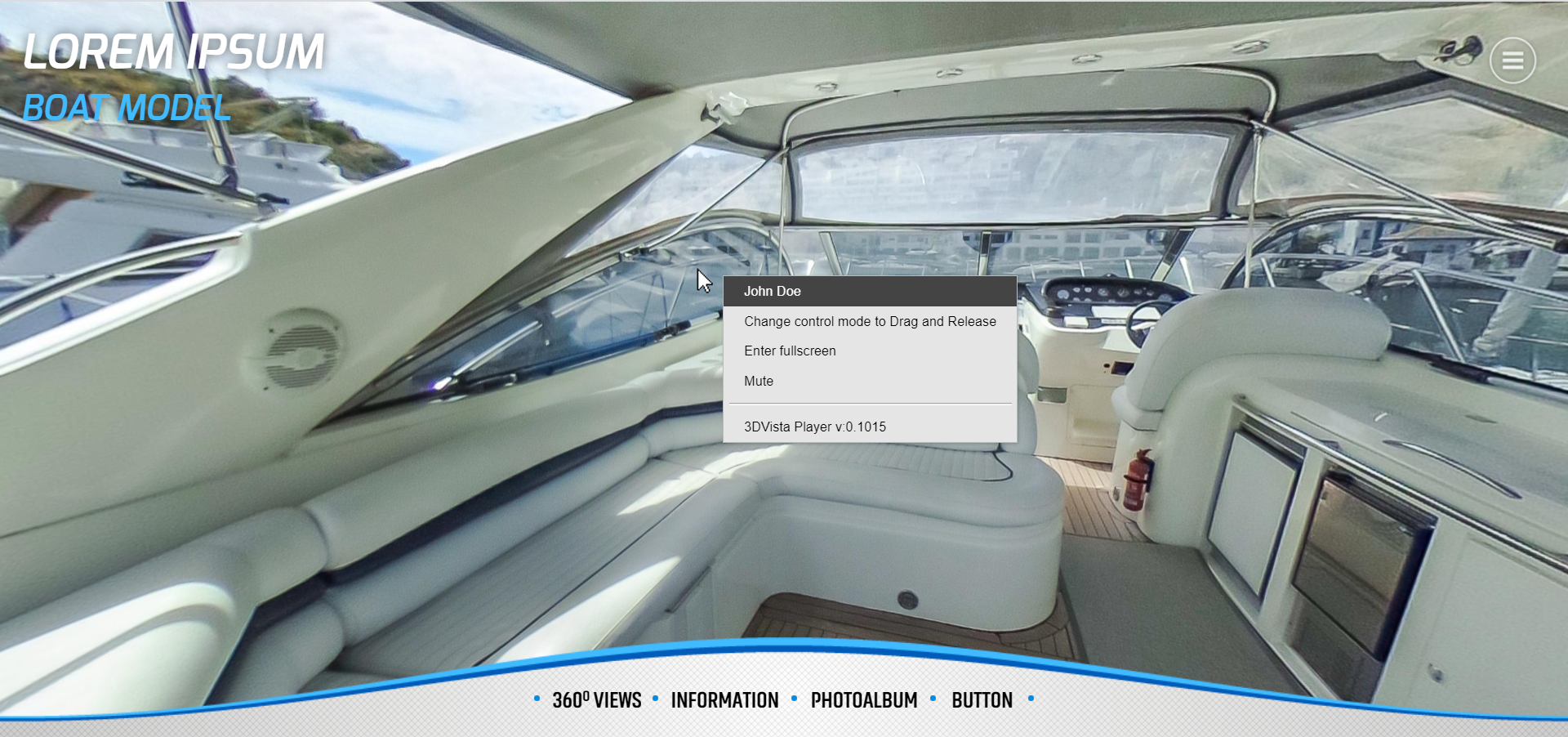



0 Kommentare