
We receive many emails daily asking which parameters you can add to a virtual tour's URL, to control the language, position, media, hotspot or even field of view that it leads to. That's why we thought it would be handy to post a list with all possible parameters that you can add to your tour's URL to determine what exactly should happen or be opened. This is a great way, for instance, to send someone the direct link to the tour's kitchen (rather than have them open the tour in your first media and navigate all the way to the kitchen) or to a specific hotspot that explains an element in the tour – all with just one and the same virtual tour as your base, so that the user can continue to navigate through the entire tour freely.
Parameters that can define a tour's URL:
(replace the CAPITAL LETTERS with your info)
- media-name=MEDIA_NAME : Name of the media to load (with escaped characters). This would be our Kitchen example. Send someone the tour but make sure it starts immediately in the kitchen.
- media-index=INDEX : media index, or which media in your playlist to load. Another way to get to the Kitchen example.
- media=MEDIA_NAME_OR_INDEX : use the name or media index to define which media to load
- trigger-overlay-name=HOTSPOT_NAME : launches the action of a hotspot. Use this in conjunction with media-name, media-index, or media
- trigger-overlay-event=EVENT_NAME : defines the action upon which to launch a hotspot's action. By default that's "click". Use this in conjunction with trigger-overlay-name to define which hotspot it refers to.
- focus-overlay-name=HOTSPOT_NAME : takes the visitor to that hotspot, which will appear in the center of the screen (without launching it). Should be used in conjunction with media-name, media-index, or media
- yaw=YAW&pitch=PITCH : changes the camera position. YAW should be between [-180, 180], and PITCH between[-90,90]. The yaw degrees must be calculated in relation to the physical mid point of the equirectangular panorama. Should be used in conjunction with media-name, media-index, or media
- fov=value : Sets the zoom value. Its value can range between 1-150. Should be used in conjunction with media-name, media-index, or media
- language=LANGUAGE_CODE : forces to open the tour in the defined language, for instance: ?language=en-US
- index.htm?skip-loading –> To load a (different) virtual tour without showing the loading screen, for a more seamless switch.
- variant=NAME : Would be the name of the variant of the 3d model to load.
- show-object-ids=OBJECT_NAMES : Show 3D Model objects, separated by comma. Short code "sobjids".
- hide-object-ids=OBJECT_NAMES : Hide 3D Model objects, separated by comma. Short code "hobjids".
- hide-components-tags=TAGS : Hide skin components using tags, separated by comma. Short code "hct"
- show-components-tags=TAGS : Show skin components using tags, separated by comma. Short code "sct"
- hide-overlays-tags=TAGS : Hide hotspots using tags, separated by comma. Short code "hot"
- show-overlays-tags=TAGS : Show hotspots using tags, separated by comma. Short code "sot"
- hide-overlays-names=NAMES : Hide hotspots using names, separated by comma. Short code "hon"
- show-overlays-names=NAMES : Show hotspots using names, separated by comma. Short code "son"
Of course you can also mix and match these parameters to create a very defined URL. And you can put several of this codes separated by ",":
index.htm?language=en-US
index.htm?media=Kitchen%20Panorama
index.htm?media-name=Kitchen%20Panorama
index.htm?media-index=3 <– this is the playlist index
index.htm?media=Panorama2&trigger-overlay-name=GoToB (e.g. open stove hotspot in the kitchen panorama, Pano 2)
index.htm?media=Panorama2&focus-overlay-name=GoToB
index.htm#media=Panorama2&yaw=110&pitch=-20
Important Tip: You can use either ? or # symbol in the URLs. Here's how they behave. When you use the above parameters in your tour URL with ? the webpage will refresh when taking you to the indicated parameter. If, on the other side, you want to avoid refreshing the entire webpage use # instead for a seamless change. That means that it usually makes sense to use ? in links that you send to people or use outside of the tour itself, while the # sign makes sense to be used to link to other elements of the tour but from within that same tour itself.
Make sure you have a look at our post about Deep Linking, which shows how you can send someone a tour URL which will make the tour start immediately in a defined media or position, as well as the post on How to manage big tours with Deep Linking for more inspiration.
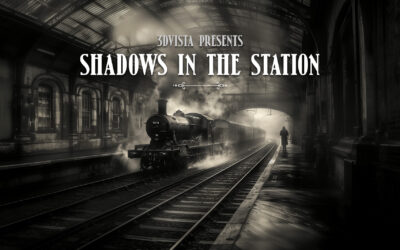


0 Comments