First Person camera in 3D Models (Upgrade).
This new feature will allow you to add and view your 3D models from a first-person perspective, mimicking the experience of a video game.
In this way, you'll be able to explore Indoor and Oudoor spaces, in a more immersive and realistic manner. Imagine being able to virtually walk through a new architectural project, traverse a planned landscape, or even visit spaces that do not yet exist in reality. Now, all of this is possible thanks to this feature, which opens up new horizons in the way we understand and experience 3D models.
You will also be able to interact with the various elements that make up the model, for example: opening doors, turning lights on and off, activating animations, etc., which will help you have a more complete and enveloping experience.
If you want to know more about this new function, we invite you to read our specialized article, where we show an example, we detail its benefits, possibilities and how to use it..

3D Model as media in the Question Card action (Upgrade).
We now have the capability to incorporate 3D models as multimedia within our question windows. This enhancement significantly broadens the multimedia capabilities of our software, optimizing the effectiveness of e-learning in our virtual tours.
This new feature provides an interactive, dynamic, and visually rich learning experience. Users can manipulate, explore, and examine the 3D models while answering questions, fostering a deeper understanding of the subject matter. It transforms the process of answering questions into an immersive experience, promoting active learning and bolstering memory retention.
In conclusion, the integration of 3D models into the question windows greatly amplifies the educational value of our virtual tours. It offers a powerful tool for educators, allowing them to create more engaging, interactive, and effective e-learning experiences, capturing the attention of students in a unique way.

Collision property for individual objects in 3D Models (Upgrade).
This new feature simplifies the assignment of collision properties to the various objects that make up a 3D model. It allows you to individually determine which entities will allow passage through them, and conversely, which ones will obstruct movement and prevent transit. This detailed control over object properties enhances user interaction and navigation within the 3D environment in First Person View, thereby improving the overall user experience.
You can find this property to activate or deactivate it in the list of objects of a 3D model.

Cast Shadow option for individual objects in 3D Models (Upgrade).
This new option allows you to assign the shadow cast property to objects individually, offering detailed control over light and shadow interaction. This is particularly useful in models with multiple shadow-casting objects, as by 'baking' the shadows and assigning projection only to animated objects, performance is optimized without sacrificing the dynamics of animated shadows. More information here.
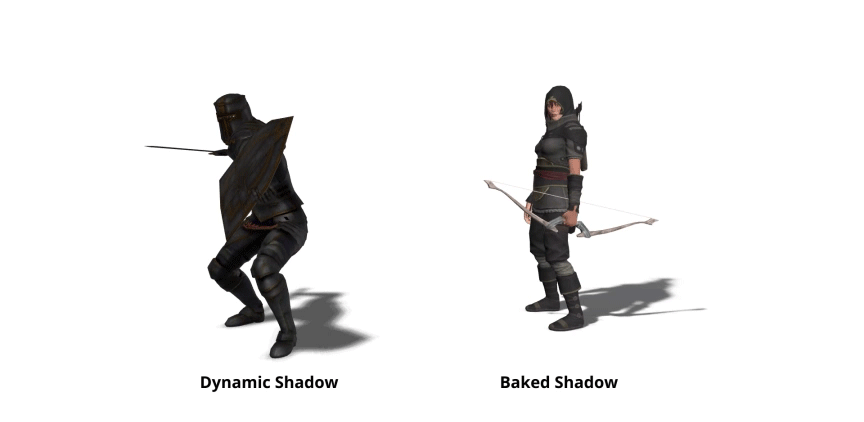
Receive Shadow option for individual objects in 3D Models (Upgrade).
Similar to the previous feature, this property allows us to individually control which elements have the ability to receive shadows and which do not. This affords you much more precise control over how your models are visualized.
For instance, you might desire a scene abundant with projected shadows, yet wish to emphasize a particular object. By disabling the "Receive Shadow" property for this object, it will remain unshadowed, thus appearing more luminous and pronounced against the surrounding elements. This facilitates a tailored manipulation of light and shadow, emphasizing focal points within your 3D environment.

Use Hand Cursor option in 3D Models / Objects.
As you may know, the internal objects of a 3D model can be used as interactive zones, to which actions can be assigned upon clicking or hovering over them. Essentially, they can function as if they were a "hotspot". For this reason, we have added the "use hand cursor" option to these objects. In this way, you can decide whether or not you want the cursor to change to this mode when the user hovers over these objects, clearly indicating or not that it is an "interactive zone" where something can happen if it is clicked. Very useful for quizzes, where you don't want to reveal that something can be clicked.
Some other added features are:
- Added "Stay at last frame when finished" option in 3D Models / Animations (Upgrade).
With this new option (located at the end of the right panel when you select an animation from the list), you can individually determine whether, when an animation ends its playback, it remains fixed on the last frame, rather than returning to the first (which is the default behavior).
Previously, we could do this, but only on a "global" basis for all animations in the autoplay list or the "animation" action. Now, you can do this on an individual basis for greater control over the management of animations in our project.
- Added "Show Play Button when stopped" option in 360 Videos (Upgrade).
By enabling this option, a play button will be displayed over your 360 video when it stops or pauses. This feature provides a clear indication to users that the video is paused and, by clicking on the button, playback can be resumed.
This function streamlines the process and eliminates the need to manage the creation of custom buttons in the skin, add actions, control their visibility, and so on. It simplifies user interaction with the video, optimizing the user experience.
- Added "Play/Pause on Click" option in 360 Videos (Upgrade).
This option allows you to pause/resume the video playback simply by clicking on it. Play/pause icons will appear for a few seconds to indicate the action executed.
This feature, along with the previous one, streamlines the process and eliminates the need to manage the creation of custom buttons in the skin, add actions, control their visibility, and so on.
- Added a selector with different values for the "Reduce Textures for Mobile" option in the 3D Model (Upgrade).
Now you can fine-tune the compression level of your textures for display on mobile devices, with the choice among three different levels. This way, you can find the perfect balance between quality and performance.
Want to try it?
This is an update available to all 3DVista users, although some of the features will require a valid Upgrade plan (what's that?).
Not a 3DVista user yet? Try our free 30-day trial (no credit card required) of the desktop software VT PRO to design and create your own virtual tours. You don't have any 360º content to work with yet? No problem. Just download our demo tours and use them in the software to play around with.
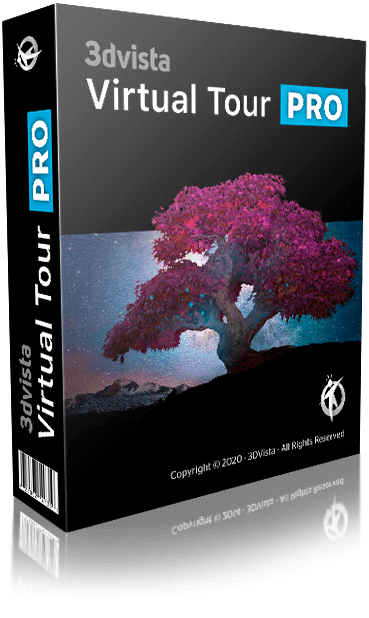

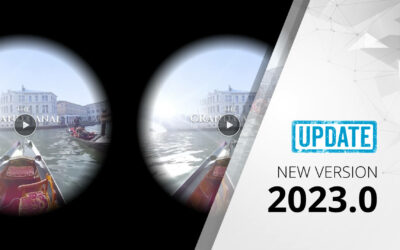

0 Comments